Discord Integration Guide
Raven House offers seamless integration with Discord, allowing you to verify NFT ownership and automatically assign roles to NFT holders in your server.
Overview
The Discord integration involves three main steps:
- Adding the Raven House bot to your Discord server
- Creating a role for NFT holders in your server
- Linking your NFT collection to the Discord server and role
Step 1: Add the Raven House Bot
Adding the Bot
- Navigate to Discord Integration in the Raven House navigation
- Click the Add to Discord button
- Select the server where you want to add the bot
- Grant the necessary permissions
- Complete the Discord authorization process
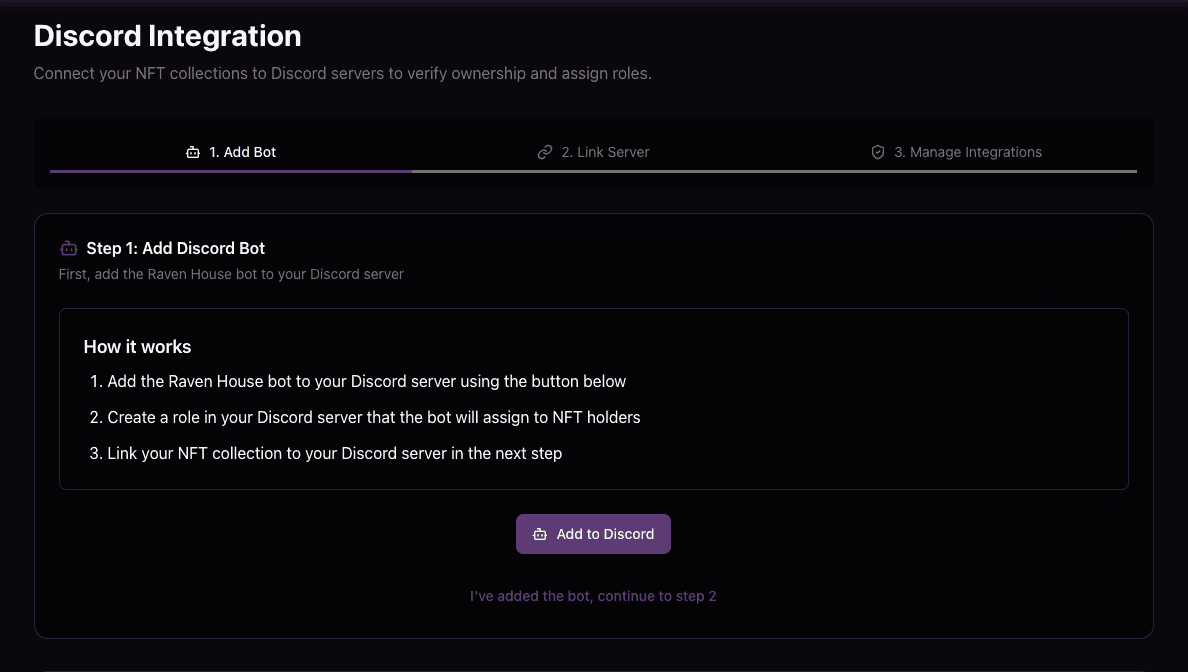
The bot will need permissions to:
- Manage roles
- Read messages
- Send messages
Step 2: Create a Role in Discord
Before linking your collection, create a role in Discord that will be assigned to NFT holders:
- Open your Discord server settings
- Navigate to Roles
- Click the
Create Rolebutton to create a new role - Name it appropriately (e.g., “NFT Holder”, “VIP Member”)
- Set the desired permissions and display options
- Save the role
Getting the Role ID
To link this role to your NFT collection, you’ll need its ID:
- Enable Developer Mode in Discord (User Settings > Advanced > Developer Mode)
- Right-click on the role in your server settings
- Select
Copy Role ID - Save this ID for the next step
Step 3: Link Collection to Discord
Now you’ll connect your NFT collection to your Discord server and role:
- In Raven House, navigate to Discord Integration > Link Server
- Fill in the required information:
- Discord Server ID: Your server’s ID (with Developer Mode enabled, right-click your server and select
Copy Server ID) - Collection: Select the NFT collection to link from the dropdown
- Role ID: Paste the role ID you copied earlier
- Discord Server ID: Your server’s ID (with Developer Mode enabled, right-click your server and select
- Click Create Integration
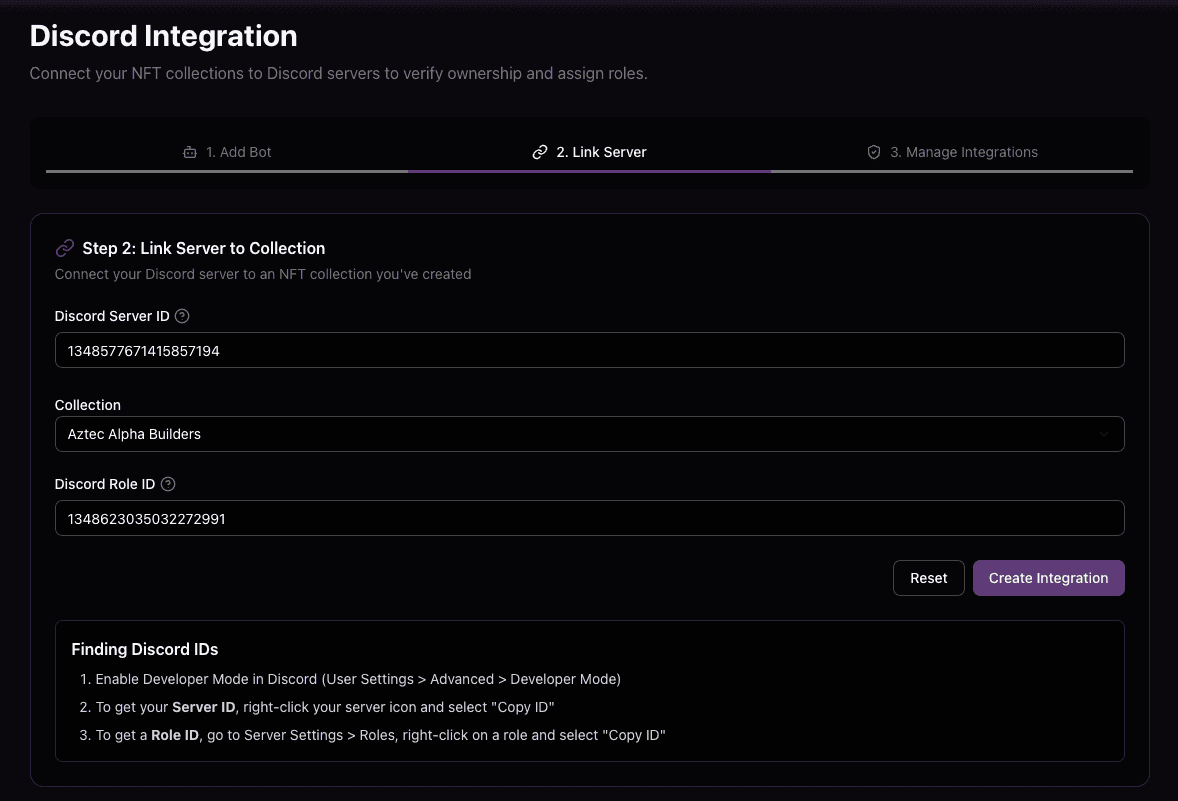
Verification Process
Once set up, users can verify their NFT ownership by discord command
Discord Command
Users can type /verify in your Discord server to start the verification process.
Verification Flow
When a user initiates verification:
- They’ll be directed to a verification page
- They’ll connect their wallet
- The system checks if they own an NFT from your collection
- If verified, they automatically receive the designated role
- The verification window closes
Managing Integrations
View and manage your Discord integrations:
- Navigate to Discord Integration > Manage Integrations
- Here you can:
- View all your integrations
- Delete integrations
Troubleshooting
Bot Not Assigning Roles
Ensure the bot has:
- The “Manage Roles” permission
- A role position higher than the role it’s trying to assign
Verification Failing
Possible causes:
- User doesn’t own an NFT from the collection
- Wallet not connected correctly
- Contract address mismatch
User Already Verified
A user can only verify once per Discord account. If they need to re-verify:
- Remove their existing role
- Ask them to try again
Next Steps
After setting up Discord integration, consider:
- Announcing the verification process to your community
- Creating exclusive Discord channels for verified NFT holders