Fix Popup Blocker Issues
If you’re getting an error like “Failed to open popup. It may have been blocked by the browser” when trying to mint NFTs, your browser is blocking the Obsidion wallet popup. Here’s how to fix it:
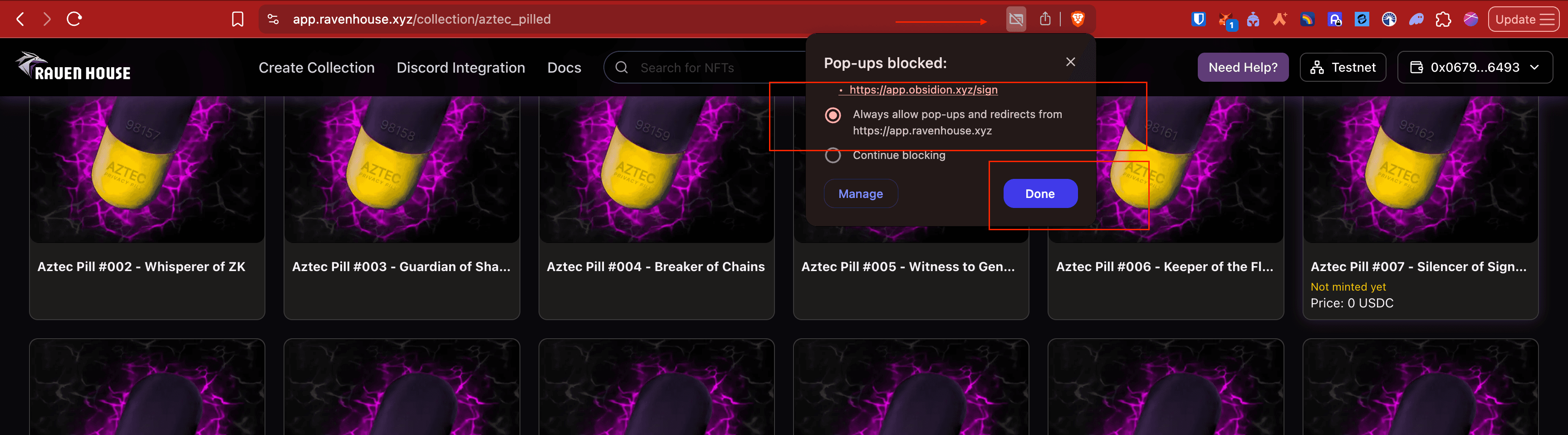
Quick Fix Links
For Chromium-based browsers (Chrome, Brave, Edge), paste these URLs directly in your address bar:
- Brave:
brave://settings/content/popups - Chrome:
chrome://settings/content/popups - Edge:
edge://settings/content/popups
Then add these sites to the “Allowed to send pop-ups and use redirects” section:
https://app.obsidion.xyz(required - this is the wallet)https://app.ravenhouse.xyz(recommended - this is our app)
Step-by-Step Instructions
✅ Google Chrome
- Open Chrome
- Click the 3-dot menu (top-right corner) → Settings
- In the left sidebar, click Privacy and security
- Click Site settings
- Scroll down and click Pop-ups and redirects
- Under “Customized behaviors”, click Add next to “Allowed to send pop-ups and use redirects”
- Add these sites one by one:
https://app.obsidion.xyzhttps://app.ravenhouse.xyz
✅ Brave Browser
- Open Brave
- Click the 3-line menu (top-right) → Settings
- Go to Privacy and security → Site and Shields Settings
- Click Pop-ups and redirects
- Click Add under “Allowed to send pop-ups and use redirects”
- Add these sites:
https://app.obsidion.xyzhttps://app.ravenhouse.xyz
✅ Mozilla Firefox
- Open Firefox
- Click the 3-line menu (top-right) → Settings
- Click Privacy & Security from the sidebar
- Scroll to Permissions → look for Block pop-up windows
- Click Exceptions… and add:
https://app.obsidion.xyzhttps://app.ravenhouse.xyz
✅ Microsoft Edge
- Open Edge
- Click the 3-dot menu (top-right) → Settings
- Navigate to Cookies and site permissions
- Scroll down and click Pop-ups and redirects
- Click Add under Allow section and add:
https://app.obsidion.xyzhttps://app.ravenhouse.xyz
✅ Safari (macOS)
- Open Safari
- Go to top menu → Safari > Settings (or Preferences)
- Go to the Websites tab
- Select Pop-up Windows in the sidebar
- For both sites, choose Allow from the dropdown:
app.obsidion.xyzapp.ravenhouse.xyz
Why These Sites?
app.obsidion.xyz- The Obsidion wallet that opens in a popup when you mintapp.ravenhouse.xyz- Our NFT marketplace that initiates the wallet popup
Still Having Issues?
If you’re still experiencing problems after following these steps:
- Refresh the page after changing settings
- Clear your browser cache and try again
- Temporarily disable ad blockers (they might interfere)
- Try a different browser to isolate the issue
Need more help? Join our Discord community for support!
Last updated on